Adding a Gallery to a "Static" Page
This is super simple!
Open up your "static" page from the Pages area in your website back-end:
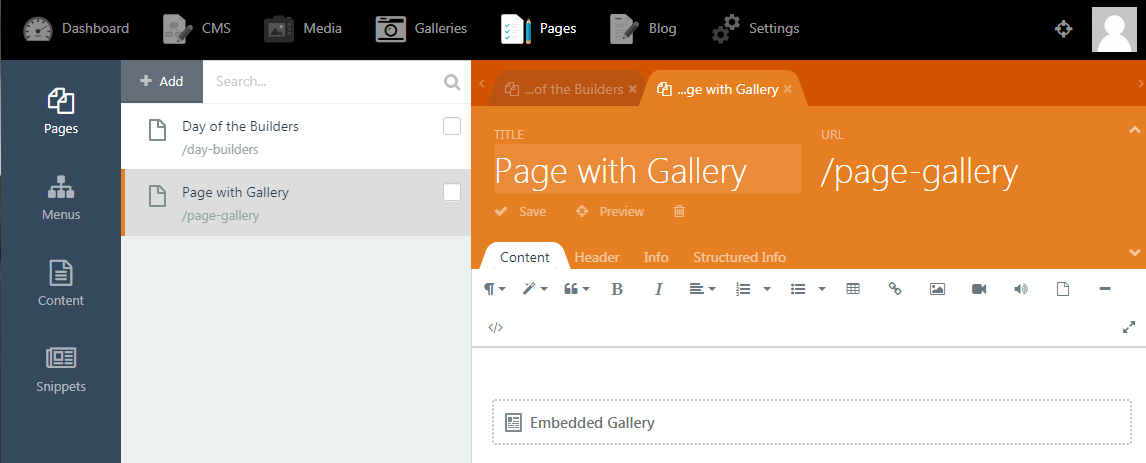
And then find the gallery component you wish to add to the page from the "Snippets" list on the left. Click on it (do not drag-and-drop it onto the page!).
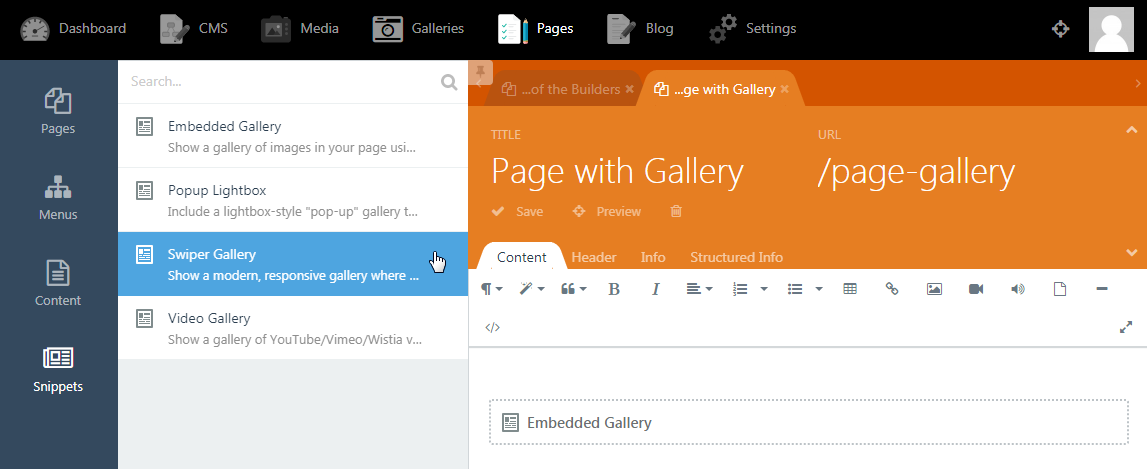
Then, click on the component that has been added to your page to bring up the configuration dialog:
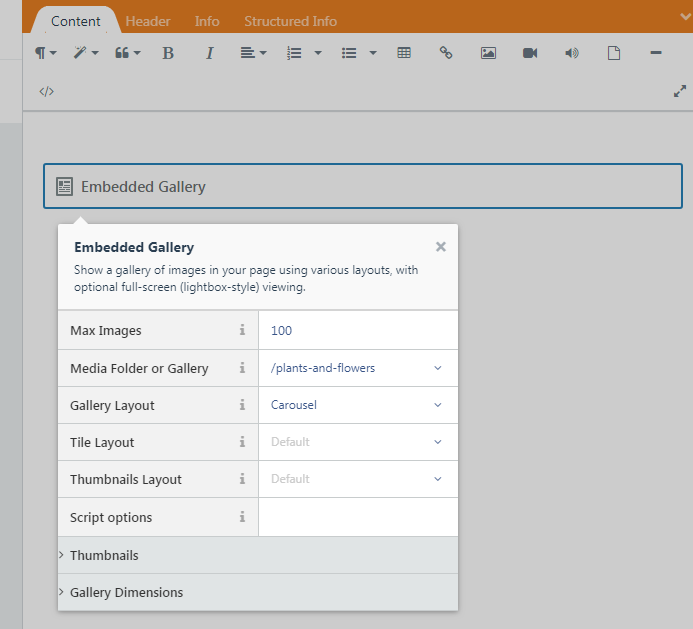
Select your images, and set a layout etc. And - you're done!
Note that you can also edit your static page from the CMS area of your site, but you cannot access the component property page there (in other words, the component inspector won't work there).
You can see a demo of November Gallery working in a static page on the November Gallery demo website.
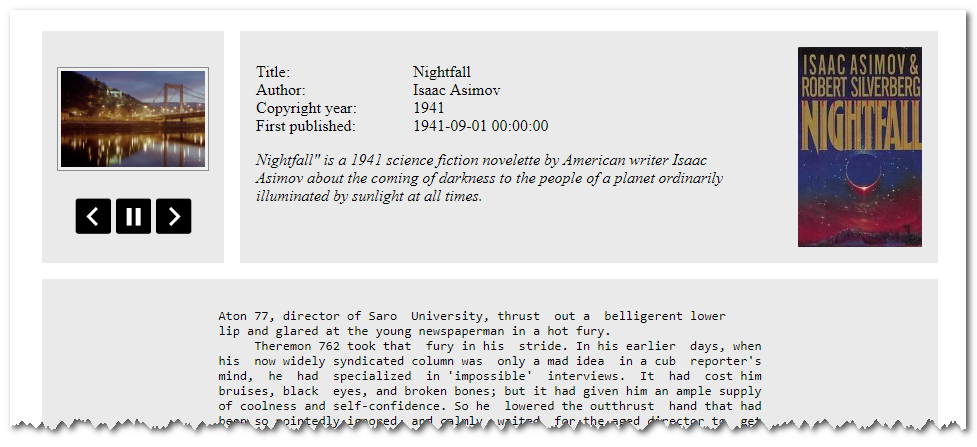

No Comments